【How to】Procedure for importing/exporting NFTs/FTs on iOS

Thank you for always playing GensoKishi Online.
We are going to explain the method of importing NFTs/FTs on iOS for beginners of GensoKishi Online.
【Importing NFTs/FTs】
-
After "Automatic account issuance", when the game starts, tap the Settings button (gear icon) at the bottom of the screen.
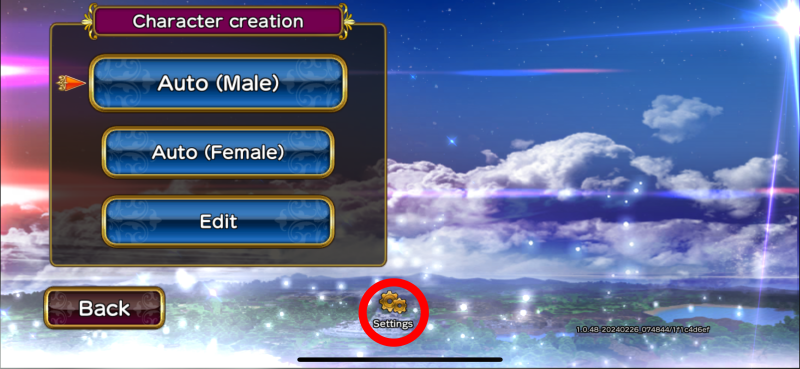
Go to "Account" and tap "Account Link"
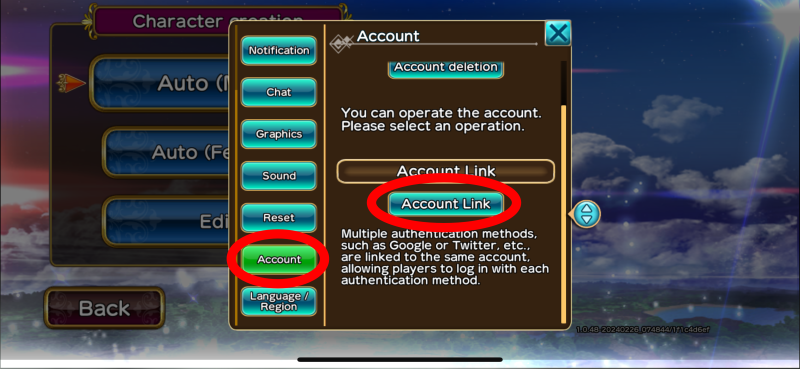
- Follow the on-screen instructions and link your account using your email address, X, Google, or Apple.
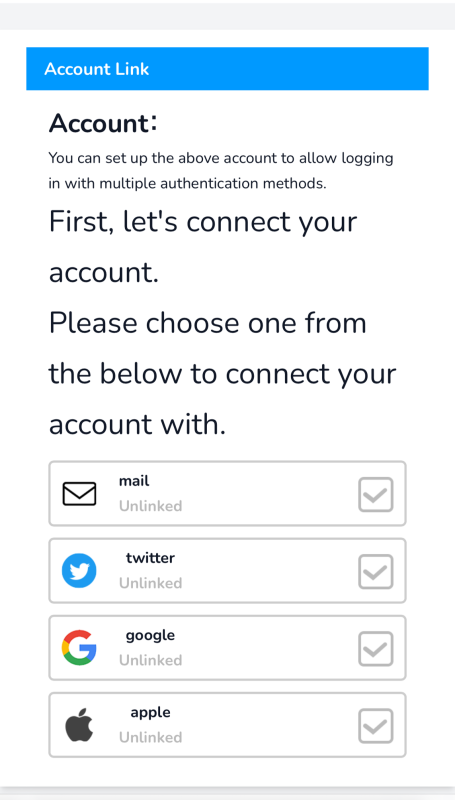
-
Please restart the game app. It will take you back to the character creation screen.
After creating your character, let's begin your adventure!
-
After defeating 'Engela's Familiar' and concluding the story segment, please log out using the menu button at the top right.
-
(※ The following steps involve operations in the browser app ※)
① Access the official GensoKishi website using Safari. (https://genso.game/en/)
② Press the 'GAME START' button and log in with the previously linked account.
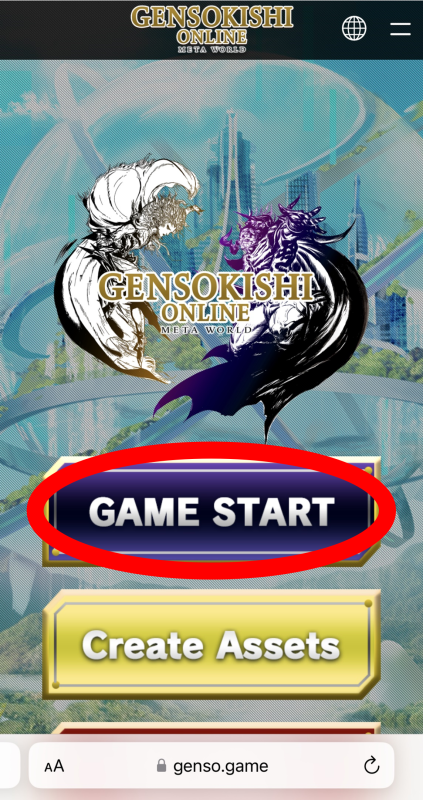
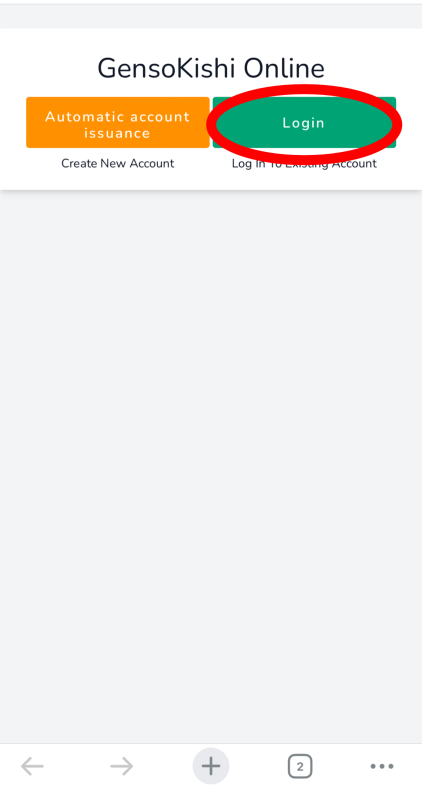
③ Register/Update wallet address: Follow the on-screen instructions to register your wallet.
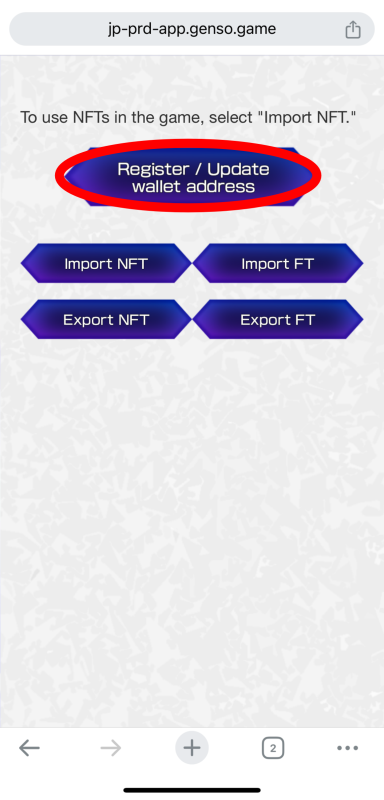
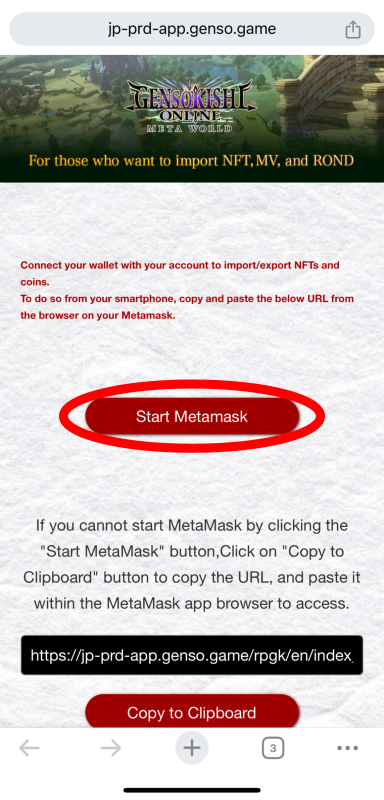
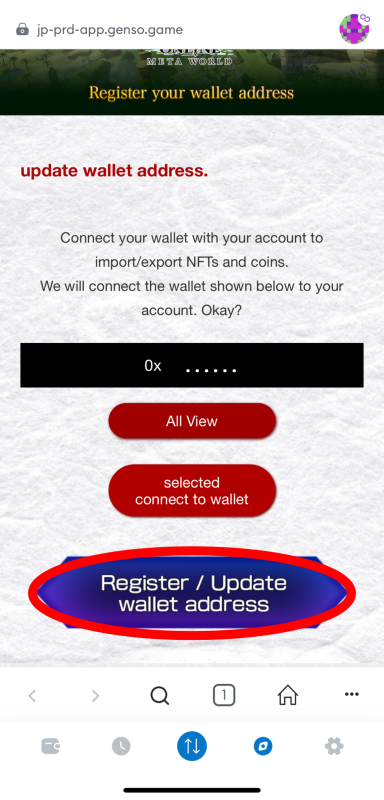
④ Please return to the login screen on the official GensoKishi Online website(https://genso.game/en/).
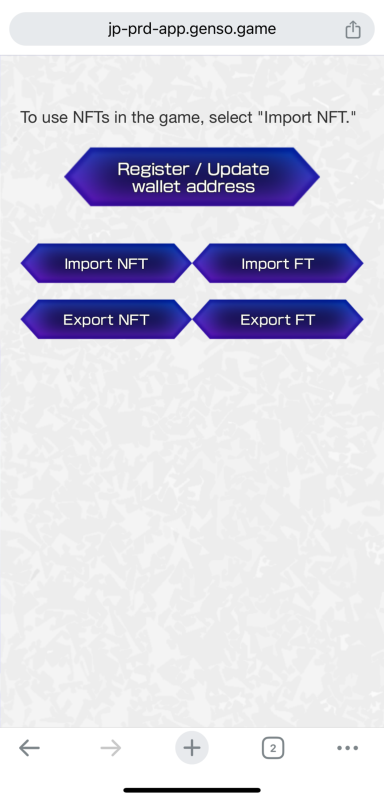
--------------------------------------------------------------------------
▼ If you want to import NFTs (to bring into the game)
・Tap "Import NFT"
・Open the MetaMask and log in.
・Select from the list for gear item "GensoKishiOnline.v2" or consumable items "GensoKishiOnline.consumption".
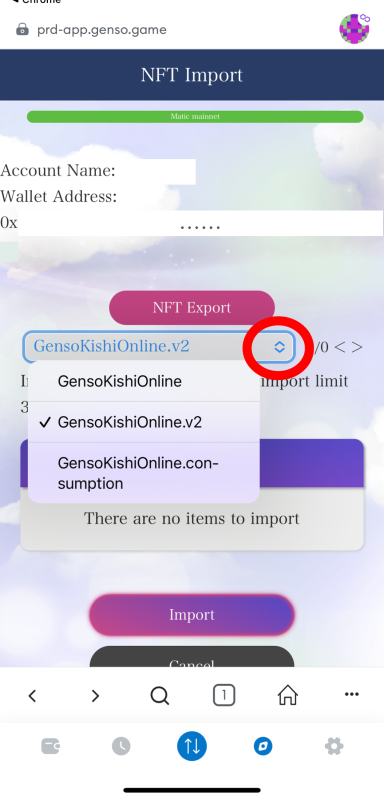
・Check the necessary NFTs and import.
--------------------------------------------------------------------------
▼ If you want import FTs(to bring into game)
・Tap "Import FT"
・Open the MetaMask and log in.
・Select the Region where you play at(or you selected at first)
・Select MV or ROND, and enter the desired amount you want to import.
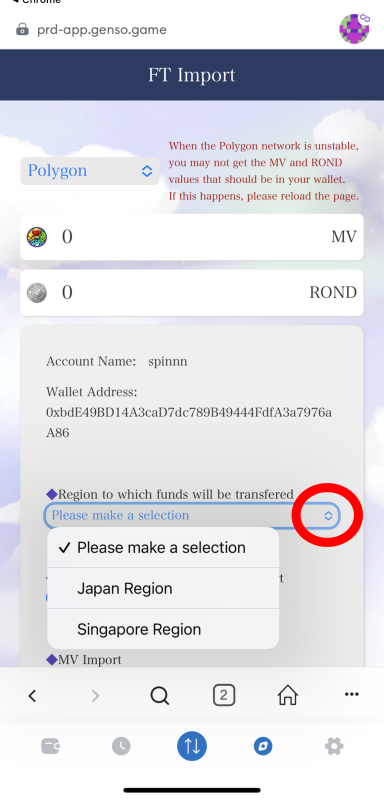
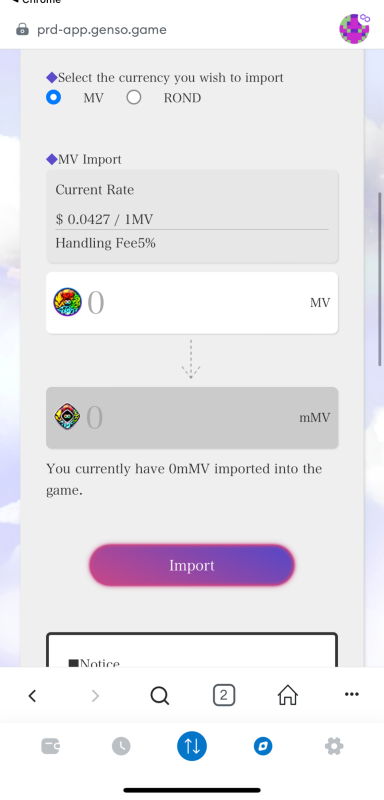
--------------------------------------------------------------------------
-
When you restart the game app, you'll notice a castle-like building on the left-hand side.
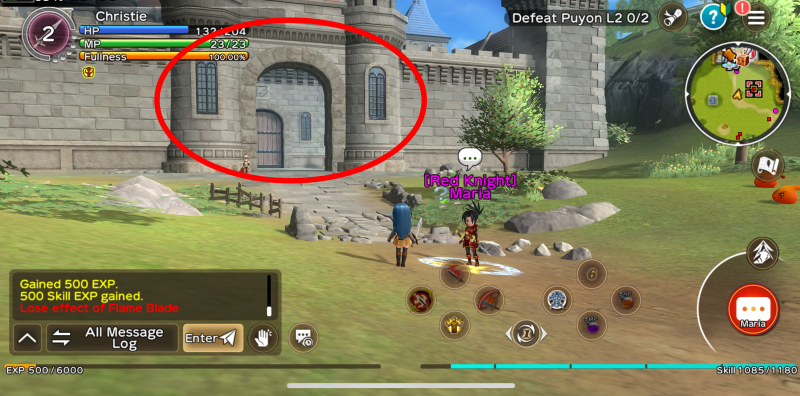
-
When you pass through the castle gate, you'll find '[Mail] Postal worker' and '[Bank] Bank clerk'.

▼ If you imported NFT...
Talk to "[Mail]Postal worker"."Use mail" → "Postal storage" → "Take out item", and withdraw NFT from here.
▼ If you imported FT...
Talk to "[Bank]Bank clerk"."Use bank" → "Withdrawal" and withdraw FT from here.
〇-------------------------------------------------------------------〇
【Export NFT/FT】
▼ If you want to export NFTs(If you want to take them out of the game)
Talk to "[Mail]Postal worker" in the game.
・"Use mail" → "Postal storage" then select "Deposit item"
・Select the NFT item which you want , then "Deposit"
(※ The following steps involve operations in the browser app ※)
① Access the official GensoKishi website using Safari.(https://genso.game/en/)
② Press the 'GAME START' button and log in with the previously linked account.
③ Tap "Export NFT"
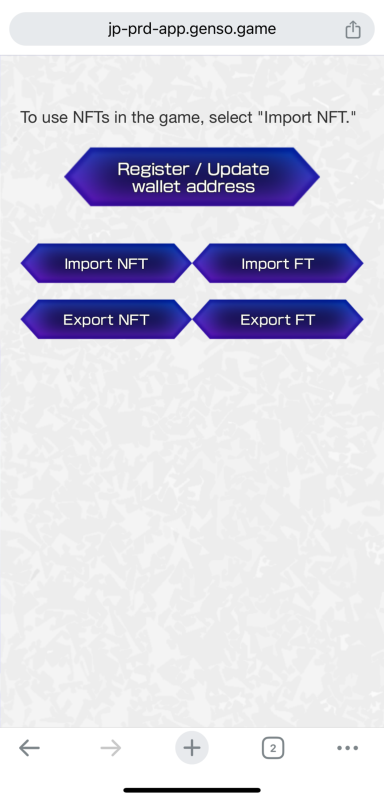
・Open the MetaMask and log in.
・Select from the list for gear item "GensoKishiOnline.v2" or consumable items "GensoKishiOnline.consumption"
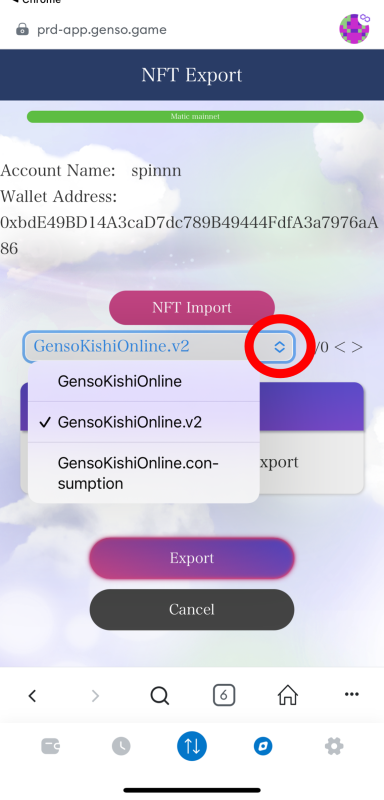
・Check the necessary NFTs and export.
--------------------------------------------------------------------------
▼ If you want to export FT(If you want to take them out of the game)
Talk to "[Bank]Bank clerk" in the game.
・Tap "Use bank" then "Deposit"
・Enter the amount you want to export and "Deposit"
(※ The following steps involve operations in the browser app ※)
① Access the official GensoKishi website using Safari.(https://genso.game/en/)
② Press the 'GAME START' button and log in with the previously linked account.
③ Tap "Export FT"
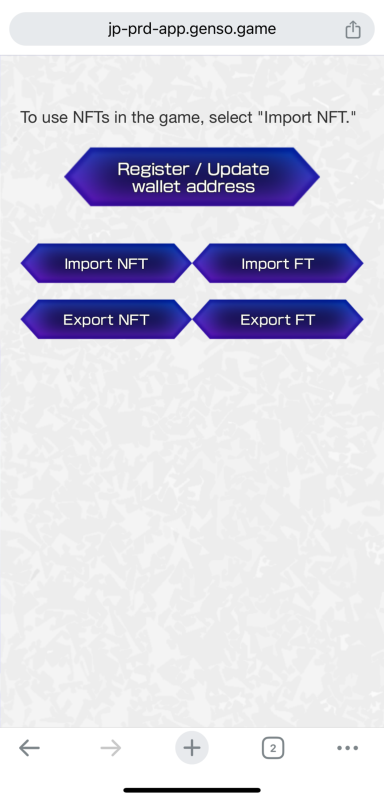
・Select the region you deposited with 'Deposit' at the bank.
・Once you enter the amount you want to export, you can proceed with the export.
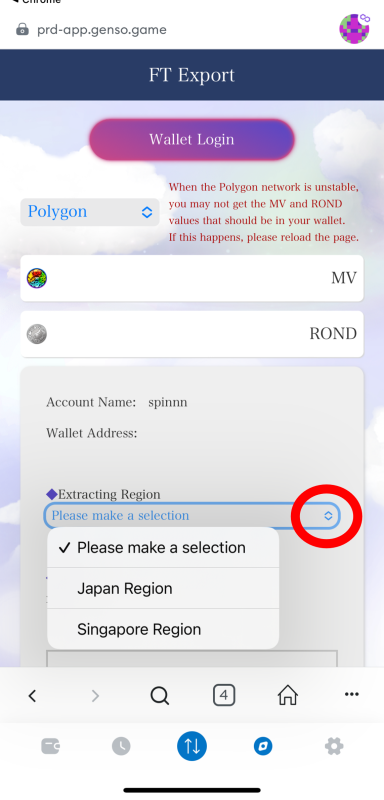
※ For exporting FT, it requires an investment of a certain amount of mMV, and depending on the investment amount, eKYC (electronic Know Your Customer) may be required.

